Uncategorized
Download Wave Software
You can update the resonator treatments with the Wave Yahd software. This software however only runs on Windows and not on Apple Mac and can be used to update treatments on these 3 devices:
- Wave 4 Puls
- Wave 5 Professional
- Wave 6 Practitioner
To update your treatment list on your unit you need the Software to either edit or transfer a full list to your device.
To do this, you will need to download the software and its drivers to your Windows PC from this link:
- Yahd Health Programmer PC user interface
- Device driver
After downloading, install both the Software and the Drivers on a Windows PC.
There are 2 things you can do:
- Replace the existing treatment List on your device with the original list
- Download the treatment list from your device and then edit/add treatments
How to run the software and connect you Wave device
Click on the software (Yahd Programmer) icon (See arrow 1 below) to open software in window. Software window (Interface) will open (See Arrow 2).
Use the Wave USB charging cable to connect your Wave4 or Wave5 to your Windows PC.
Click on “Connect” button on the Software Interface to establish connection (“Handshake”) between the PC and Wave unit.
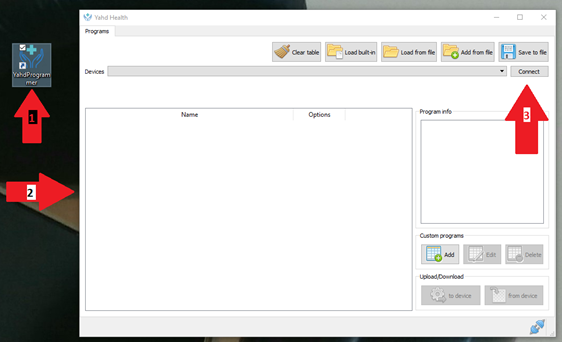
How to replace the existing Treatment List on your Wave Resonator with an updated list
Step 1:
Download the default list of Wave Treatments to your a folder on your Windows PC.
Step 2:
Click on “Load from file” button to upload the latest Wave Treatment List (See above) to the WAVE Yayd Software Interface (You should find it in your Documents Folder if you have followed the instruction in Step 1 above):
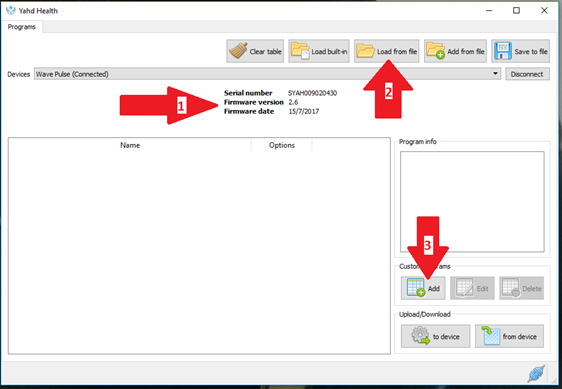
Arrow 1: Serial number of your Wave unit if handshake/connection was successful. Arrow 2: Press this button to load new Treatment List to software. Press this button if you want to add another treatment to the new list.
One can click on any treatment to reveal the frequencies that make up the particular treatment.
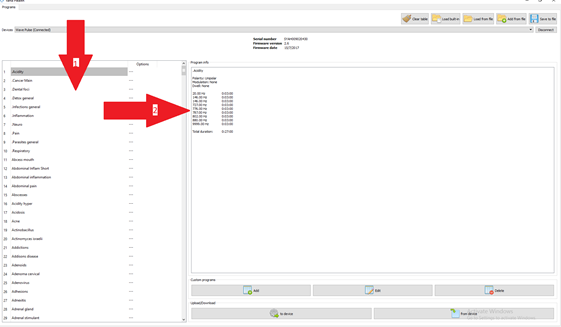
Step 3:
When connected and when the new updated list reflects on the Software Interface, you can upload the list to your unit by clicking on “to device” (Arrow 1).
Look at device display screen. It should show with red letters on black back ground that it is downloading.
When the new list appears on your Wave unit you can disconnect by clicking on the “Disconnect” button (Arrow 2)
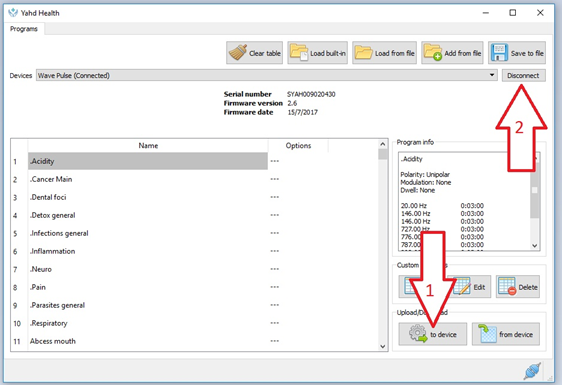
How to add your own treatment on to the Wave5.
Connect device to computer and connect software with unit (See Step 1 above).
Load your list from the unit to the Interface by pressing the “from device” button. See picture below.
Click on the “Add” button (See arrow 1). A window will open. Click on the “Create” button. (see arrow 2)
Give your treatment (My program) your own name (See Arrow 1). Fill in frequencies and duration. When completed click on “Create” (See Arrow 2).
When above tasks are completed transfer the updated Software List to the device by clicking on “To device” button. Look at device display screen. It should show with red letters on black back ground that it is downloading. After downloading to device click on “Disconnect” button (See Arrow 2) and remove device connection from computer.
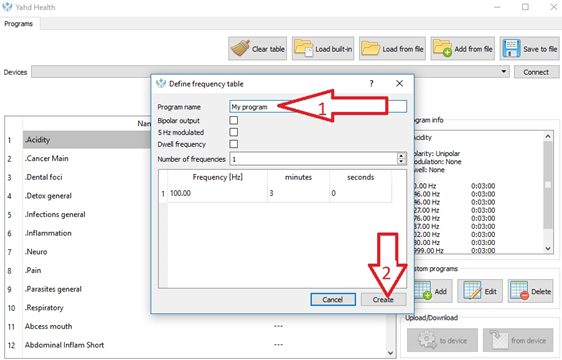
You might be interested in some additional resonator treatments:
